
About [Accessibility]
In [Accessibility] of [Utility], you can specify accessibility options of the operating environment such as the adjustment of the Touch Panel or a change of the keying sounds.
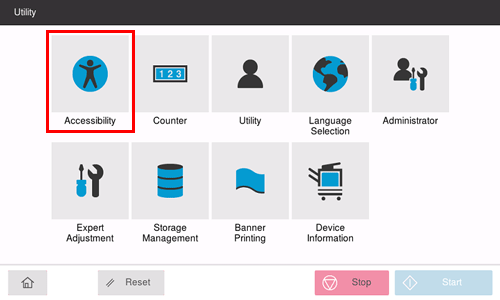
The following settings are available in [Accessibility].
Setting | Description |
|---|---|
[Brightness Adjustment] | Adjust the brightness level of the Touch Panel. For details, refer to Here. |
[Key Repeat Start/Interval Time] | Change the time from pressing a key to starting a key repeat, and the interval to enter successive characters. For details, refer to Here. |
[Default Enlarge Display Settings] | Change the default settings (when the power is turned on, or the Reset key is operated) in Enlarge Display mode. You can change the default setting by selecting Current Setting after the setting of each function is changed. For details, refer to Here. |
[System Auto Reset Confirmation] | Select whether to display a confirmation screen and check cancellation of the Enlarge Display mode when the system auto reset function has worked. When displaying the screen, select the length of time to display the screen. For details, refer to Here. |
[Auto Reset Confirmation] | Select whether to display a confirmation screen and check resetting of setting values when the auto reset function has worked. When displaying the screen, select the length of time to display the screen. For details, refer to Here. |
[Enlarge Display Mode Confirmation] | Select whether to display the confirmation screen when changing to the Enlarge Display mode. For details, refer to Here. |
[Message Display Time] | Change the time to display a message on the screen of this machine. For details, refer to Here. |
[Color Reversal Screen Display Setting] | Inverts the color to display the screen. For details, refer to Here. |
[Sound Setting] | Specify sounds such as keying sounds or warning sounds to notify the status of this machine. For details, refer to Here. |
[Voice Guidance Settings] | Change the volume and replay speed of the voice guidance. For details, refer to Here. This setting is displayed when [Voice Guidance Settings] (Here) is set to ON. |
[Double tap setting] | Specify whether continuous tapping of the same key is detected as a double-tap operation. For details, refer to Here. |
[Vibration Setting] | Specify the strength or pattern of the vibration when a key on the Touch Panel or the Power key is pressed. For details, refer to Here. |