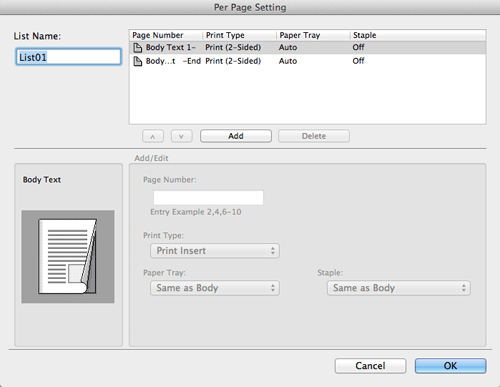Inserting Paper into the Original
Inserting front and back covers ([Front Cover:]/[Back Cover:])
You can insert a cover sheet before the first page or after the last page of the text.
The front and rear cover sheets can be a paper different from body pages (in paper color and thickness). You can print them at a time.
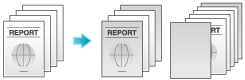
In [Paper Tray:] in [Paper Tray / Output Tray], select the paper tray for printing the body.
You cannot select [Auto].
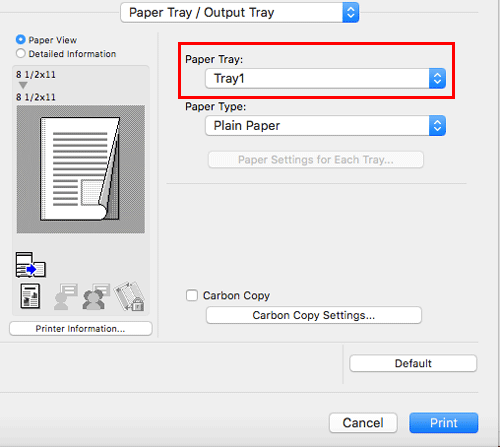
In [Cover Mode], select the [Front Cover:] and [Back Cover:] check boxes.
If necessary, you can select whether to print the original on the inserted sheets or to leave them blank. When the inserted sheets are printed, the first page of the original is printed on the front cover and the last page of the original is printed on the back cover.
Select the paper trays for paper to be inserted as the front and back covers.
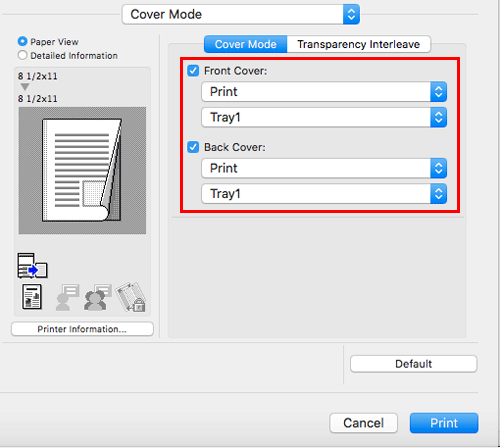
Inserting paper into the specified pages ([Per Page Setting:])
Paper different from other pages is inserted into the specified pages.
You can insert a color paper and a thick paper. You can also select whether to print the original on the inserted paper.
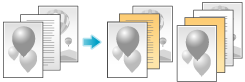
Create in advance a list that specifies the paper and print settings for each page. When printing on inserted paper, select the list you want to apply to printing.
In [Per Page Setting], select the [Per Page Setting:] check box, and the click [Add...].
If nothing is registered in the list, selecting the [Per Page Setting:] check box automatically displays the setting window.
When you have already prepared a list, select the list you want to apply to printing.
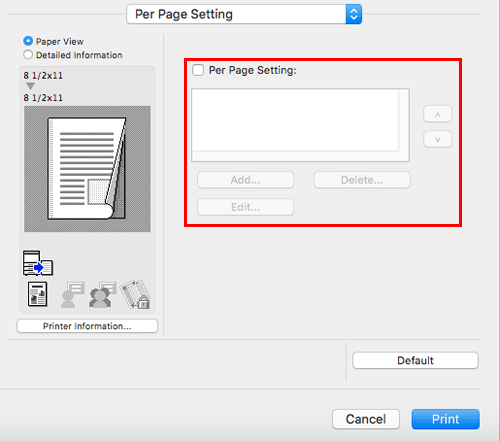
Create a list by specifying the paper and print settings for each page.
Setting
Description
Settings List
The settings for each page are displayed in a list.
[List Name:]
Enter the name of the list to be created.
[]/[]
These buttons move the order of settings in the list. They do not change the settings.
[Add]
This button adds the setting to the list.
[Delete]
This button deletes the setting selected in the list.
[Add/Edit]
You can add settings to the Settings List or edit settings.
[Page Number:]
Enter the page numbers you want to add.
To specify multiple page numbers, separate each number with a comma (for example, "2,4,6") or connect the numbers using a hyphen (for example, "6-10").
[Print Type:]
Select the print type applied when printing the specified pages.
[Paper Tray:]
Select the paper tray for printing the specified pages.
Click [OK].