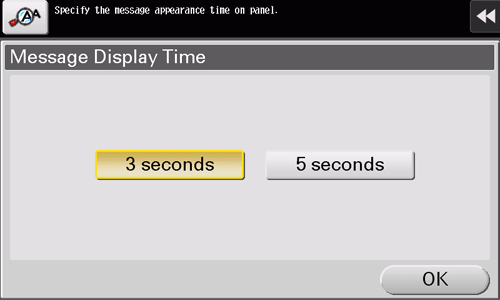Configuring Keying Sound and Message Display
Configuring keying and warning sounds
Specify sounds such as keying sounds or warning sounds to notify the status of this machine.
Select [Accessibility] - [Sound Setting], and specify sounds.
Setting
Description
[Sound Setting]
Select whether to respectively output the [Confirmation Sound], [Successful Completion Sound], [Completed Preparation Sound], [Caution Sound], [Deletion Sound], and [Authentication Sound] (default: [On]).
If [All Sounds] is set to [Off], none of these sounds will be output.
[Operation Confirmation Sound]
Select whether to output the following operation confirmation sounds (default: [Yes]). Also, adjust the volume (default: [Medium]).
[Input Confirmation Sound]: A sound produced when a key is selected to enter a character.
[Invalid Sound]: A sound produced when a selected key is invalid.
[Basic Sound]: A sound produced when the default value item is selected for an option subject to rotational switching.
[Successful Completion Sound]
Select whether to output the following operation confirmation sounds (default: [Yes]). Also, adjust the volume (default: [Medium]).
[Operation Complete Sound]: A sound produced when an operation has ended normally.
[Transmission Complete Sound]: A sound produced when a communication has ended normally.
[Completed Preparation Sound]
Select whether to output the completed preparation sound when this machine is placed into the ready state (default: [Yes]). Also, adjust the volume (default: [Medium]).
[Caution Sound]
Select whether to output the following caution sounds (default: [Yes]). Also, adjust the volume (default: [Medium]).
[Low Caution Sound (Level 1)]: A sound produced when a message is displayed on the screen of this machine to indicate that the replacement time is nearing for consumables or replacement parts.
[Low Caution Sound (Level 2)]: A sound produced when the user has made a mistake while operating this machine.
[Low Caution Sound (Level 3)]: A sound produced when an error, which can be dealt with by referring to messages or manuals has occurred.
[Severe Caution Sound]: A sound produced when a consumables setting failure or a service engineer action failure has occurred.
Changing the message display time
Change the time to display a message on the screen of this machine.
Select [Accessibility] - [Message Display Time], and select [3 seconds] or [5 seconds] (default: [3 seconds]).
Inverting the screen display color
Inverting the screen display color provides a screen view that is friendly to aged or users with weak eyesight.
Select [Accessibility] - [Color Reversal Screen Display Setting], then select whether to invert the screen display color (default: [OFF]).