
Name and Function of Each Part in Main Unit
Front
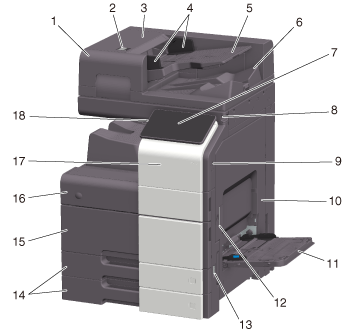
No. | Name | Description |
|---|---|---|
1 | Reverse Automatic Document Feeder | Automatically feeds and scans originals by page. This unit scans a 2-sided original by only requiring the paper be fed into the machine once without reversing. This unit is referred to as ADF in the manual. |
2 | Left Cover Release Lever | Used to open the Left Cover. |
3 | Left Cover | Open the Left Cover when clearing a paper jam. |
4 | Lateral Guide | Adjust this guide along the width of the original. |
5 | Original Tray | Load the original face up in this tray. |
6 | Original Output Tray | The scanned original is fed out onto this tray. |
7 | Control Panel | Used to configure various settings in this machine. |
8 | Stylus Pen | Used to select a menu on the Touch Panel, or enter characters. |
9 | USB Port (Type A) USB2.0/1.1 | Used to connect an external memory unit (USB flash drive) to this machine. |
10 | Right Door | Open this door to clear a paper jam. |
11 | Bypass Tray | Used to print data on irregularly size paper, thick paper, transparencies, postcards (4 6 (A6 Card)), envelopes, or label sheets. For details on the available paper, refer to Here. |
12 | Right Door Release Lever | Used to lock the Right Door. |
13 | Main Power Switch | Press this switch to turn the machine on or off. |
14 | Tray 1, Tray 2 | Allows you to load up to 500 sheets of plain paper. For details on the available paper, refer to Here. |
15 | Lower Front Door | Open this door to replace the Waste Toner Box, and to clean the Print Head Glass. |
16 | Upper Front Door | Open this door to replace a Toner Cartridge. |
17 | Mobile Touch Area | This area is used to associate this machine with an NFC-compatible Android terminal or an iOS terminal compatible with Bluetooth LE. |
18 | Power key | Switches this machine to the Power Save mode. For details on the Power key, refer to Here. |
Side/rear
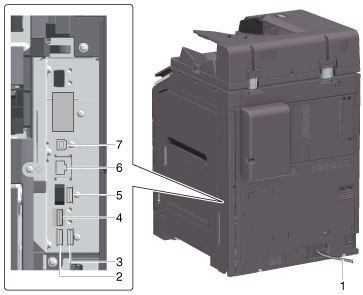
No. | Name | Description |
|---|---|---|
1 | Power Cord | Used to supply power to this machine. |
2 | USB Port (Type A) USB2.0/1.1 | Used to connect the FAX1 line (option). |
3 | USB Port (Type A) USB2.0/1.1 | Used to connect the FAX2 line (option). |
4 | USB Port (Type C) USB3.0 | Used to connect the Wireless LAN Interface Kit (option). |
5 | USB Port (Type A) USB2.0/1.1 | Used to connect the Authentication Unit (option). |
6 | Network Connector (10Base-T/100Base-TX/1000Base-T) | Connect to this port when using this machine as a network printer or network scanner. |
7 | USB Port (Type B) USB2.0/1.1 | Connect to this port when using this machine as a USB-connected printer. |
The network port of this product is following No.6 and No.7. A port is activated when a network port inserts a cable.
Inside

No. | Name | Description |
|---|---|---|
1 | Original Glass | Used to load the original. |
2 | Fusing Unit Cover Lever | Used to clean a paper jam in the fusing unit. |
3 | Fusing Unit | Used to fuse toner to paper using heat and pressure. |
4 | Auto Duplex Unit | Used to reverse paper when performing 2-sided printing. |
5 | Waste Toner Box | Used to collect used waste toners. |
6 | Printhead Cleaner | Used to clean the surface of the Print Head Glass. |
7 | Toner Cartridge | This machine provides Toner Cartridge in four colors: cyan (C), magenta (M), yellow (Y), and black (K). A full-color image is created by combining the four toner colors. |
8 | Slit Scan Glass | Used to scan an original image when using the ADF. |
9 | Original Scale | Load the original along this scale. This scale is also used to measure the size of the loaded original. |
10 | Opening and Closing Guide | Lever that locks the guide to scan the back side of an original. Open this guide when clearing a paper jam or cleaning the Slit Scan Glass (back). |
11 | Original Pad | Fixes the loaded originals. |
12 | Slit Scan Glass (back) | Used to scan the back side of an original when using the ADF. |
