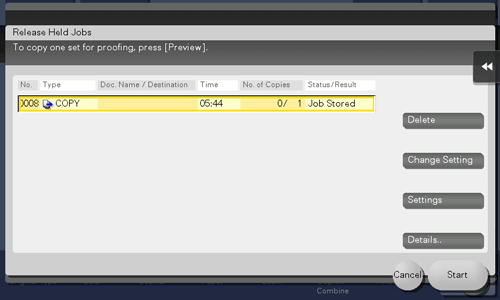Making a Trial Printing ([Proof Print])
About Proof Print
The Proof Print function is used when printing multiple copies. It allows the printer to output one copy and pause the printing operation before printing the remaining copies.
Because you can check the print result before starting printing the remaining copies, this function is helpful to prevent a lot of misprints.
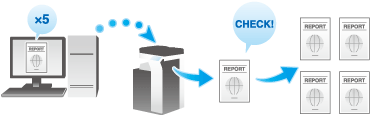
Setting Proof Print on your computer
In [Output Method] in the [Basic] tab, select [Proof Print].
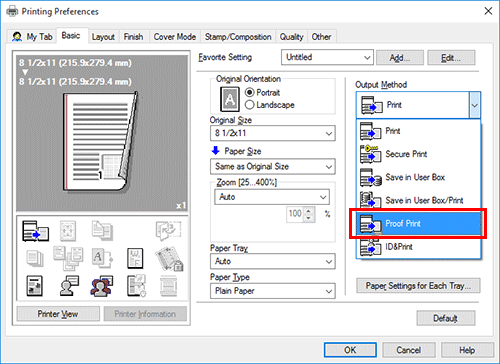
Specify the number of copies, then execute printing.
Only one copy is printed. Then, proceed to "Printing a Proof Print job on this machine".
Printing a Proof Print job on this machine
Tap [Job List] on the home screen.
While [Active] is displayed, tap [Release Held Jobs].
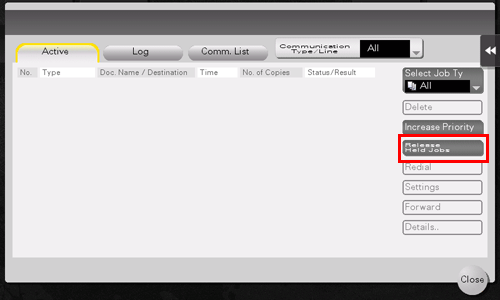
Select the job you want to print.
If necessary, tap [Change Setting] to change the print conditions.
To delete a job, tap [Delete].
Tap [Start].
The remaining copies are printed.
Deleting a Proof Print job
A job, which has been sent to this machine with [Proof Print] enabled, can be deleted remotely using Web Connection via the Web browser of the computer.
Access to Web Connection using the Web browser.
For details on how to access, refer to Here.
Log in to the user mode.
For details on how to login to the user mode, refer to Here.
Click [Job] - [Current Jobs].
Click [Release Held Job].
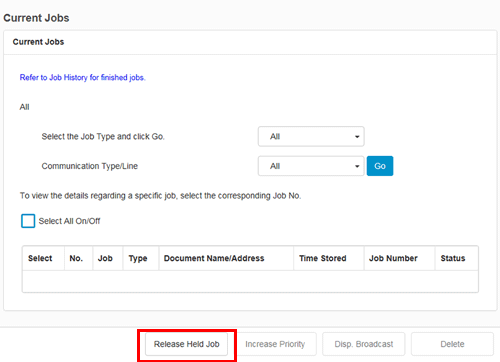
Select the check box of the job to be deleted, and click [Delete].
Click [OK].
The selected job is deleted.