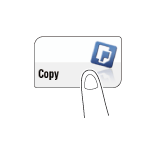Making a Copy
Copying (basic operation flow)
This section describes the basic procedure to make a copy in Enlarge Display mode.
Load the original.
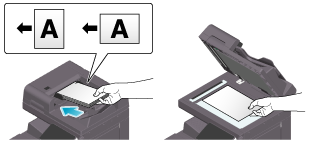
Tap [Copy] on the main menu of classic style.
Tap [Enlarge Display] in the side menu.
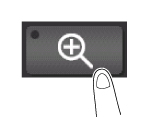
If necessary, configure copy settings.
When specifying finishing for a copy job, refer to Here.
When specifying the original to be copied, refer to Here.

If necessary, specify the number of copies using the keypad.
Tapping [No. of Sets] displays the keypad.
To change the number of copies, tap [C] (Clear).
Use the Start key to start copying.
To cancel copy, use the Stop key to stop copying. A list of the currently stopped jobs is displayed. Select the target job from the list, and delete it.
If [Ready to accept another job.] is displayed during printing, you can scan the next original.
Configuring Enlarge Display operations (Here)
Making a trial printing (Proof copy)
Before beginning actual copying, do a single test copy and check it is acceptable.
When making a large number of copies, use the proof copy function to prevent a large number of miscopies from occurring.
Load the original.
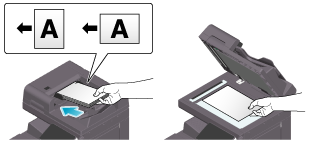
Tap [Copy] on the main menu of classic style.
Tap [Enlarge Display] in the side menu.
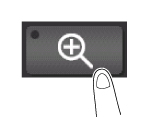
If necessary, configure copy settings.
When specifying finishing for a copy job, refer to Here.
When specifying the original to be copied, refer to Here.

Enter the number of copies using the keypad.
Tapping [No. of Sets] displays the keypad.
To change the number of copies, tap [C] (Clear).
Tap [Print].

If the original is loaded into the ADF, one copy is made. Proceed to step 10.
If the original is loaded on the Original Glass, proceed to step 7.
Load the next original, and use the Start key to start scanning.
After all originals have been scanned, tap [Finish].
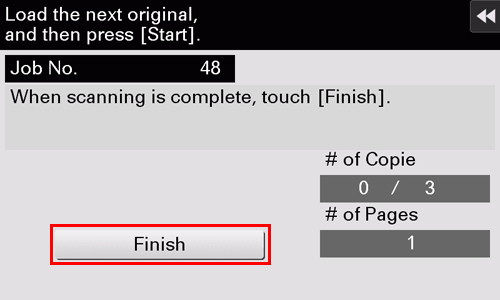
Use the Start key to start copying.
Copying begins for only one copy.
Check the proof copy.
When making the remaining copies, tap [Print].
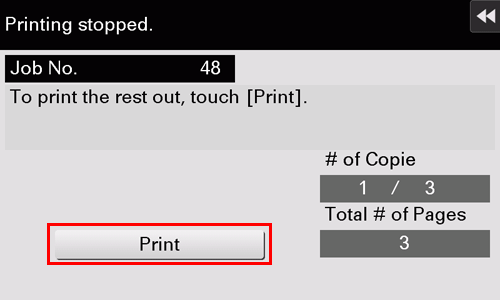
Copying begins for the remaining copies.