
Sending a Fax
Checking the Fax Transmission Method
To send a fax (Basic operation flow)
Sending (Basic Operation Flow)
Load the original.
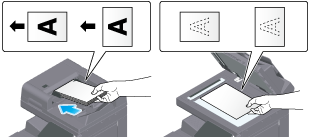
Tap [Fax] on the home screen.
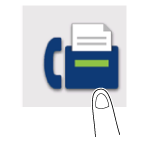
Specify the destination.
For details on how to specify a destination, refer to Here.

Specify transmission options as needed.
For details on option settings, refer to Here.

Use the Start key to start transmission.
Using the Stop key enables you to stop scanning the original. A list of the currently stopped jobs is displayed. To stop transmission, select the target job from the list, and delete it.
Changing the default option setting (Here)
The sender information is automatically added to a fax to be sent when registered.
To differentiate sender names for each destination ([Sender Settings])
Sending after Renaming the Sender ([Sender Settings])
About sender information
The sender information includes the machine name, your company name (sender name), and the fax number of the machine. It is automatically added to each fax to be sent.
For the sender name, the default sender name is automatically added. If multiple sender names are registered, you can change the default sender name.
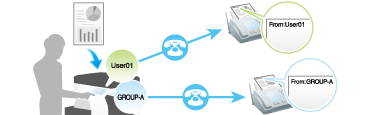
When the sender information is specified to appear inside the body text, it may overlap with part of the fax image, causing it to be lost from the sent fax.
Preparation required to use this function (for the administrator)
By registering multiple sender names, you can use different sender names depending on the destination.
For details on the setting procedure, refer to Here.
Operation flow
Load the original.
Tap [Fax] on the home screen.
Specify the destination.
Tap [Sender Settings].
Set [Sender Name] to ON.
Select the sender name you want to change from the list of sender names, and tap [OK].
Use the Start key to start transmission.
The changed sender name is added to a fax.
Changes on [Sender Settings] are only temporary. It is useful to specify frequently used sender names as defaults when registering sender names.
Resending a Failed Fax
To automatically redial
Resending a Fax
Auto resending (Auto redial)
If a fax transmission fails due to a line or recipient machine problem, the machine automatically resends (redials) the fax after certain time has elapsed.

Resending a Fax that Failed in Redialing (Here)
Manual resending
A failed fax transmission is handled as a reserved job pending for resending (redial).
Pending jobs for resending are resent automatically after a certain period of time has elapsed using the auto redial function. However, you can manually resend the fax.
Tap [Job List] on the home screen.
Select a job you wish to resend, and also tap [Redial].
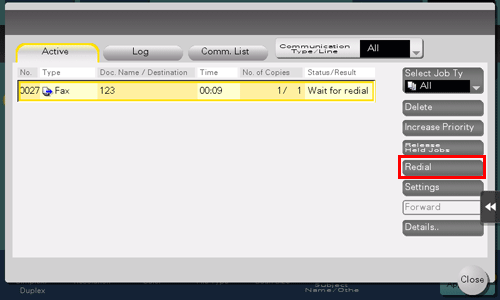
Tap [Start].
Transmission begins.
To resend a fax that failed in automatic redialing
Resending a Fax for Which the Fax Number Could Not Be Redialed
Fax Retransmit
Fax Retransmit is a function that stores a fax that could not be sent by Redial in the machine's user box for a given period of time.
A stored fax job can be resent later by recalling it from the box.

Preparation required to use this function (for the administrator)
Enable Fax Retransmit. Set how long a fax should be stored in the User Box.
For details on the setting procedure, refer to Here.
Operation flow
Open the Fax Retransmit User Box in the User Box mode and specify the fax you want to resend.
For details on the operation procedure, refer to Here.
Sending at Low Cost
To send a fax at the preset time (Timer TX)
Specifying the time for communication ([Timer TX])
About Timer TX
Timer TX is a feature that automatically starts sending at a specified time.
Using the Timer TX function to reserve fax transmission during off-peak rate hours early in the morning and late at night can help to reduce transmission costs. You can reserve up to 20 Fax TX jobs using the Timer TX function.
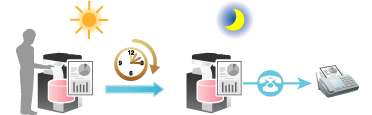
This function cannot be used together with the following functions.
Quick Memory TX, Polling TX, Polling TX (Bulletin Board), broadcast transmission including destinations other than those for faxes
Operation flow
Load the original.
Display the Fax screen of classic style.
For details on how to display the screen, refer to Here.
Specify the destination.
Tap [Application] - [Fax Setting] - [Timer TX], and tap [ON].
Enter the transmission start time, and tap [OK].
Use the Start key to start transmission.
Scanning of the original starts. The fax is automatically sent at the specified time.
If the machine power is not activated at the start time, fax transmission will not start. The fax transmission starts just after the machine power is turned on.
When this machine is in power save mode at the start of communication, it returns from power save mode to start fax transmission.
To broadcast via a relay station such as a branch office (Relay Distribution)
Sending after Specifying a Relay Machine ([F-Code TX])
About relay distribution
The Relay Distribution function sends a fax to a relay machine, which distributes the received fax to a pre-registered group of destinations.
Overall communication costs can be reduced by grouping relay stations and destinations by area, compared to the case in which faxes are broadcast to all destinations. This function is useful when broadcasting faxes to distant locations.

The destination machine (the relay machine) needs to have the F-code function.
You need to check both the Relay User Box number specified on the relay machine and the password for relay distribution.
This function cannot be used together with the following functions.
Password TX, Polling TX, Polling TX (Bulletin Board), Polling RX, Polling RX (Bulletin Board)
Using as Fax Relay Machine ([Relay User Box]) (Here)
Operation flow
Load the original.
Display the Fax screen of classic style.
For details on how to display the screen, refer to Here.
Specify the fax number of the relay station.
Tap [Application] - [Fax Setting] - [F-Code TX], and tap [ON].
Enter the [SUB Address] and [Sender ID], and tap [OK].
[SUB Address]: Enter the Relay User Box number.
[Sender ID]: Enter the relay TX password for the relay distribution.
Use the Start key to start transmission.
Faxes received by a relay station are delivered to destinations registered with the relay station.
Sending According to the Conditions of the Recipient, This Machine, and Line Status
To send after checking the status of the destination (Manual transmission)
Sending after checking the state on the recipient side (Manual transmission)
Manual transmission
Manual transmission lets the sender to check the state of the recipient by communicating with the recipient or checking signal sounds to ensure that the recipient is ready to receive a fax.
Use this function to ensure faxes are sent to the receiving machines when they are ready to receive them.
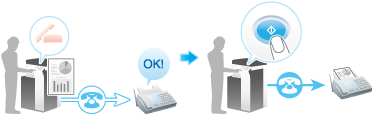
Manual transmission is not available if the Confirm Address (TX) function is enabled.
Faxing manually
When the telephone connected to the TEL port is busy, a message is displayed to prompt you to hang up the telephone once. In this case, hang up the telephone to end its use, and perform the sending operation.
When sending from a telephone, contact your service representative.
Load the original.
Display the Fax screen of classic style.
For details on how to display the screen, refer to Here.
Configure the option settings for fax transmission as necessary.
For details on option settings, refer to Here.
Tap the Off-Hook button.
If you are using a phone, pick up the handset.
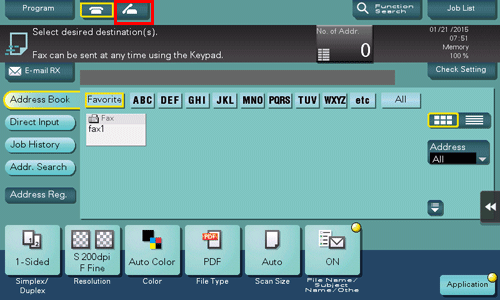
Check that [Send] is selected and specify a fax number.
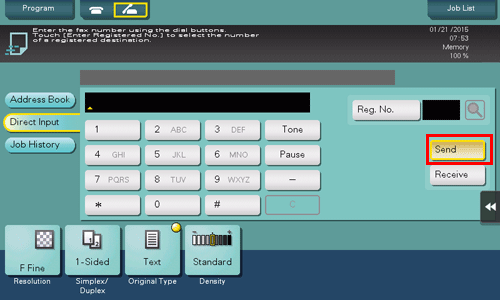
When a signal sound is heard, use the Start key to start transmission.
Tap [Yes] on the confirmation screen; transmission starts.
If you are using a phone, replace the handset.
To send a fax after releasing ECM mode ([ECM])
Sending a Fax after Canceling ECM Mode ([ECM])
About ECM
ECM is an error correction mode defined by ITU-T (International Telecommunication Union - Telecommunication Standardization).
If fax machines support the ECM, they check for fax data errors while communicating with each other. Image disturbances due to telephone line noise can be suppressed.
By default, this machine uses ECM for transmission. If the noise level is high, communication may take a little longer than communication that does not use ECM checking. To reduce the transmission time, you can send faxes with ECM turned off. However, an image error or communication error may occur depending on the specified communication time value, so change the value to suit conditions.
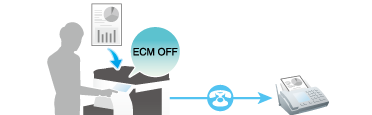
When registering destinations with an address book, you can specify whether to send faxes in the ECM mode in addition to registering fax numbers.
If the ECM function is canceled, the following functions cannot be used together.
V.34, Polling TX, Polling TX (Bulletin Board), Polling RX, Polling RX (Bulletin Board)
Operation flow
Load the original.
Tap [Fax] on the home screen.
Specify the destination.
Tap [Line Settings].
Set ECM to OFF in [ECM V34], and tap [OK].
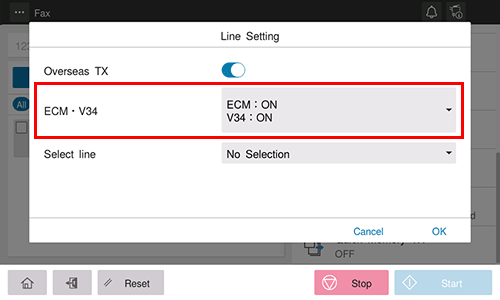
Use the Start key to start transmission.
To send a fax after canceling Super G3 mode ([V34])
Sending a Fax after Canceling the Super G3 Mode ([V34])
V.34
V.34 is a communication mode used for the Super G3 fax communication.
This can shorten the communication time and reduce communication costs because a single page of letter/A4 size paper can be sent in as little as approximately three seconds.
This machine uses the V.34 protocol communication by default. You can send faxes with V.34 canceled if it is not possible to establish a communication in the Super G3 mode depending on telephone line conditions (for example, when the remote or this machine is connected to a PBX line).
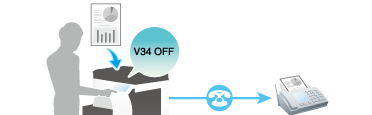
When registering destinations with an address book, you can specify whether to send faxes in the V.34 mode in addition to registering fax numbers.
If the V.34 function is canceled, the following functions cannot be used together.
Polling TX, Polling TX (Bulletin Board)
Operation flow
Load the original.
Tap [Fax] on the home screen.
Specify the destination.
Tap [Line Settings].
Set V34 to OFF in [ECM V34], and tap [OK].
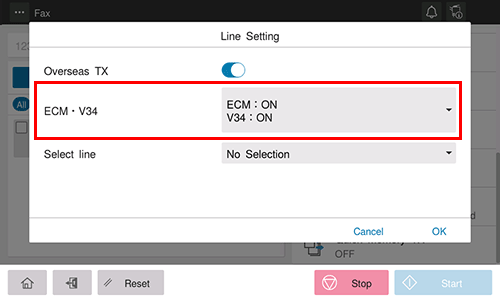
Use the Start key to start transmission.
To send data each time one page is scanned in order to prevent the memory from becoming full ([Quick Memory TX])
Sending one Scanned Page at a Time ([Quick Memory TX])
About Quick Memory TX
Quick Memory TX is a method to start sending a fax as soon as one page of the original has been scanned. The total number of sent pages can be entered in the sender record.
Normally, this machine begins transmission after all pages have been scanned and saved in memory (Memory TX). With Quick Memory TX , the overall processing time can be reduced. With this method, many pages can be faxed without causing memory overflow.

This function cannot be used together with the following functions.
Timer TX, Polling TX, Polling TX (Bulletin Board), Polling RX, Polling RX (Bulletin Board), broadcast transmission including destinations other than those for faxes
Operation flow
Load the original.
Tap [Fax] on the home screen.
Specify the destination.
Tap [Quick Memory TX].
Set [Quick Memory TX] to ON.
Set [Specify the Number of Originals] to ON, and enter the total number of pages of the original in [Number of Originals].
Use the Start key to start transmission.
As one page is scanned, transmission starts.
To send a fax to areas where communication conditions are poor ([Overseas TX])
Faxing Overseas ([Overseas TX])
About Overseas TX
The Overseas TX Mode function reduces the transmission speed (the information transfer speed) for sending a fax.
This is useful when sending a fax to areas where communication conditions are poor.
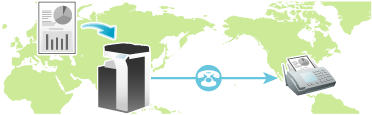
When registering destinations with an address book, you can specify whether to send faxes in the Overseas TX mode in addition to registering fax numbers.
This function cannot be used together with the following functions.
Polling TX, Polling TX (Bulletin Board), Polling RX, Polling RX (Bulletin Board)
Operation flow
Load the original.
Tap [Fax] on the home screen.
Specify the destination.
Tap [Line Settings].
Set [Overseas TX] to ON, and tap [OK].
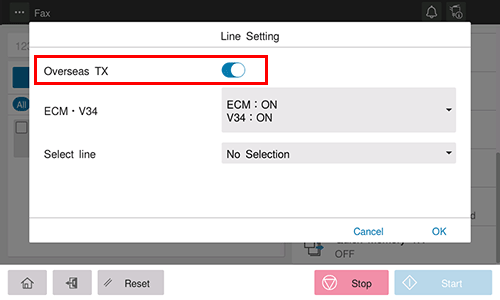
Use the Start key to start transmission.
To use different sending lines using additional lines ([Line specification])
Sending after Specifying a Relay Station ([Line specification])
About line specification
When multiple lines are used, you can select a line for sending a fax.
Using additional lines enables you to send a fax using an idle line or assign lines to send a fax.
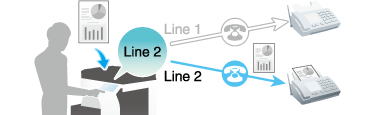
If the line specified to send a fax is not available because it is busy for communication, the job is placed in the standby state until the communication is completed.
When registering destinations with an address book, you can configure the lines used to send faxes in addition to registering fax numbers.
This function cannot be used together with the following functions.
Polling TX, Polling TX (Bulletin Board)
Preparation required to use this function (for the administrator)
Configure a specific function for additional line. If you set a specific function for each line, you can use each line for a different purpose.
For details on the setting procedure, refer to Here.
You cannot specify a line if [Multi Line Settings] is set to [RX Only].
Operation flow
Load the original.
Tap [Fax] on the home screen.
Specify the destination.
Tap [Line Settings].
Select a line used for transmission in [Select line], and also tap [OK].
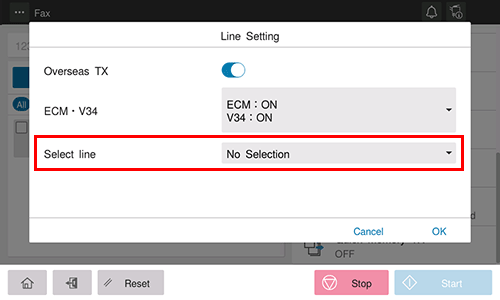
Use the Start key to start transmission.
Sending an Important Fax
To check the destination fax number before sending a fax ([Check Dest. and Send])
Checking the Destination Fax Number before Sending a Fax ([Check Dest. and Send])
About Check Dest. and Send
The Check Dest. and Send function checks the fax number specified for the fax transmission against the destination fax number (CSI) and sends the fax only when they match.
This prevents misdirected transmissions since a transmission error occurs if the specified fax number and the remote fax number (CSI) do not match.
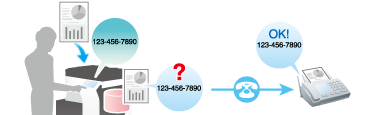
The fax number of the originating machine must have been in the destination machine.
When you set [Check Destination] to ON when registering a fax destination, the Check Dest. and Send function is performed before a fax is sent to a registered destination. For details on how to register a fax destination, refer to Here.
Operation flow
Load the original.
Display the Fax screen of classic style.
For details on how to display the screen, refer to Here.
Specify the destination.
Tap [Application] - [Fax Setting] - [Line Setting].
Set [Check Dest. and Send] to ON, and tap [OK].
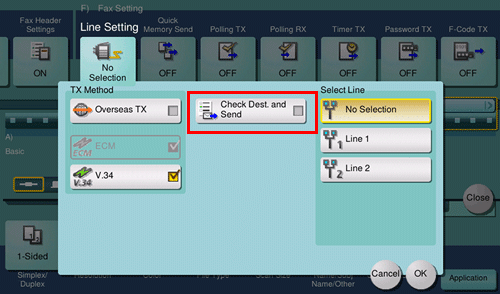
Use the Start key to start transmission.
To send a confidential fax ([F-Code TX])
Sending a Confidential Fax ([F-Code TX])
About confidential communication
The confidential communication function is designed for communications with specific people using a Confidential User Box that requires a registered number and a password.
This ensures fax communications are sent with enhanced security.
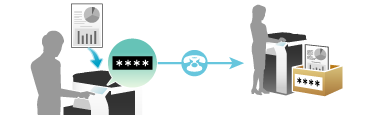
The destination fax needs to have the F-code function.
You need to check the recipient's Confidential User Box number and the password for confidential fax reception.
This function cannot be used together with the following functions.
Password TX, Polling TX, Polling TX (Bulletin Board), Polling RX, Polling RX (Bulletin Board)
Operation flow
Load the original.
Display the Fax screen of classic style.
For details on how to display the screen, refer to Here.
Specify the destination.
Tap [Application] - [Fax Setting] - [F-Code TX], and tap [ON].
Enter the [SUB Address] and [Sender ID], and tap [OK].
[SUB Address]: Enter the Confidential User Box number.
[Sender ID]: Enter the communication password for confidential RX.
Use the Start key to start transmission.
To send to a device for which peers are restricted by the Closed Network RX function ([Password TX])
Sending a fax with a password ([Password TX])
About Password TX
The Password TX is a function that sends a fax with a password. It is used to send faxes to a device on which fax peers are restricted by passwords (a device with Closed Network RX enabled).
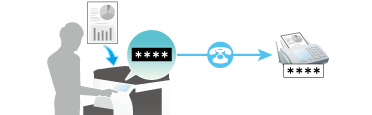
You can only use this function to communicate with our models supporting the closed network reception (password) function.
You need to check the recipient's closed network reception password beforehand.
This function cannot be used together with the following functions.
Relay Distribution, Confidential Communication, Polling TX, Polling TX (Bulletin Board), Polling RX, Polling RX (Bulletin Board)
Restricting Communication Peers by Password (Closed Network RX) (Here)
Operation flow
Load the original.
Display the Fax screen of classic style.
For details on how to display the screen, refer to Here.
Specify the destination.
Tap [Application] - [Fax Setting] - [Password TX], and tap [ON].
Enter the Closed Network RX password of the destination, and tap [OK].
Use the Start key to start transmission.
Registering a Polling File
To register a polling file ([Polling TX])
Registering a File for Polling ([Polling TX])
About Polling TX
The Polling TX function stores a file beforehand on the internal hard disk and sends it out upon a request for reception (polling request) from the recipient.
The file for polling is stored in the Polling TX User Box in the System User Box, and then sent upon reception of a polling request.
Only one file can be stored in the Polling TX User Box.
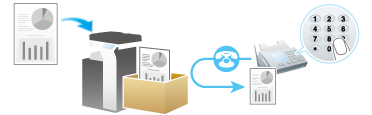
This function cannot be used together with the following functions.
Timer TX, Relay Distribution, Confidential Communication, ECM OFF, V.34 OFF, Quick Memory TX, Overseas TX, Password TX, Polling TX (Bulletin Board), Polling RX, Polling RX (Bulletin Board), F-Code TX
Receiving a fax for polling (Polling RX) (Here)
Operation flow
Load the original.
Display the Fax screen of classic style.
For details on how to display the screen, refer to Here.
Tap [Application] - [Fax Setting] - [Polling TX], and tap [ON].
Check that [Normal] is highlighted, and tap [OK].
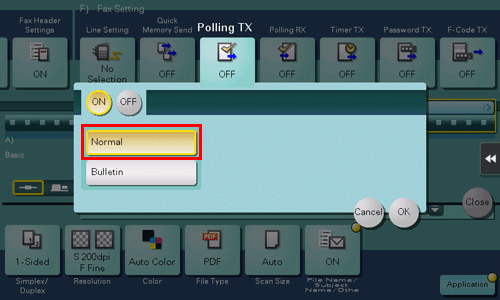
Use the Start key to start transmission.
The file is registered with the Polling TX User Box.
To register a polling file in the Bulletin Board User Box ([Polling TX])
Registering a File for Polling on the Bulletin Board ([Polling TX])
About Polling TX (Bulletin Board)
The Polling TX function stores a file beforehand on the Bulletin Board User Box on this machine and sends it out upon a request for reception (polling request) from the recipient.
The file registered on the Bulletin Board User Box is sent out upon reception of a polling request.
Only one file can be stored in each Bulletin Board User Box. You can create up to 10 Bulletin Board User Boxes, allowing you to use them for different purposes.
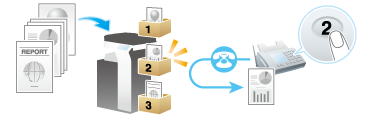
The file for polling that is registered with the bulletin board will not be deleted from the User Box after they have been sent upon reception of a polling request from a receiving machine. They are stored according to the file storage period specified for the appropriate Bulletin Board User Box.
When the Polling TX (Bulletin Board) function is enabled, the following functions cannot be used together.
Timer TX, Relay Distribution, Confidential Communication, ECM OFF, V.34 OFF, Quick Memory TX, Overseas TX, Password TX, Polling TX, Polling RX, Polling RX (Bulletin Board), F-Code TX
Receiving a File Registered on a Bulletin Board (Polling RX) (Here)
Preparation required to use this function
Register the Bulletin Board User Box for the registering file for polling.
For details on the registration procedure, refer to Here.
Operation flow
Load the original.
Display the Fax screen of classic style.
For details on how to display the screen, refer to Here.
Tap [Application] - [Fax Setting] - [Polling TX], and tap [ON].
Tap [Bulletin], enter the number of the Bulletin Board User Box to register a file in, and tap [OK].
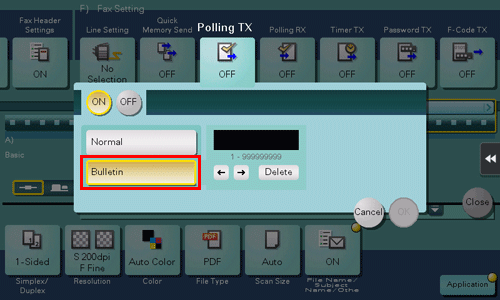
Use the Start key to start transmission.
The file is registered with the Polling TX User Box.





